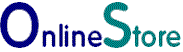|
Barclaycard Online Payments ePDQ Plugin Installation |
PayPal Checkout (New)
Stripe Payments
Authorize.Net
WorldPay
Barclaycard
Tyl by NatWest
Demo
Contact Us
 Screenshots/Download Screenshots and overview of the plugin. How to configure the Barclaycard Online Payments ePDQ Plugin After you have download the plugin installation file, upload it to Joomla. Click on Extensions, Extension Manager. Look for Upload Package File and click on Browse Locate the folder in which you downloaded the plugin to and select barclaycardscc-1.3.x.zip the exact name of the zip file will vary according to version. then Upload & Install. Clicking will install the plugin to Virtuemart. 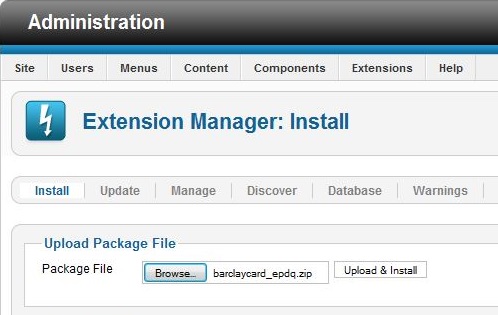 If successful you will be taken to the payment method information page. Set Published to Yes. Click Save and then Configuration to Set the plugin up. 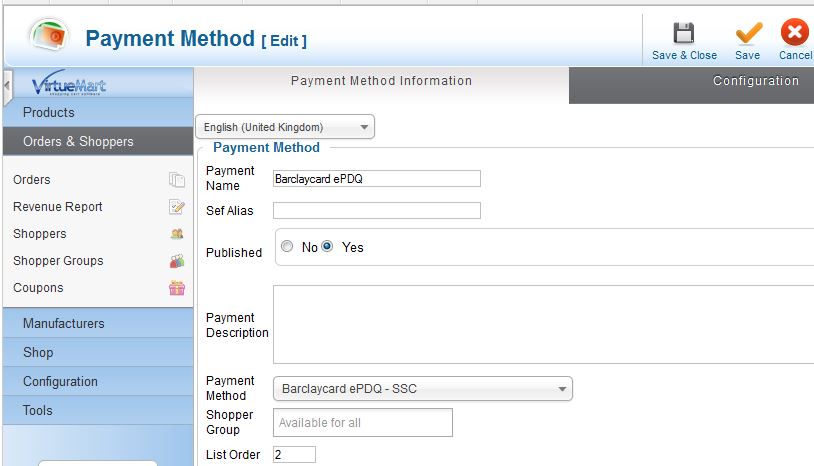 After clicking configuration you will see the setup screen for the plugin. At a minimum you must enter your Login ID and SHA IN and SHA OUT values from your Barclaycard ePDQ account. 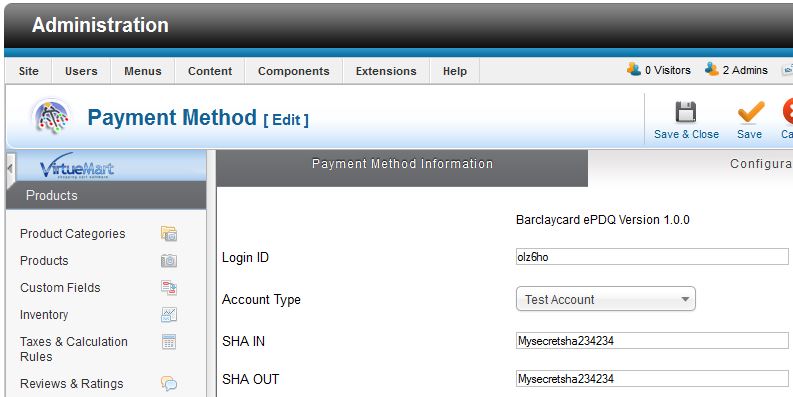 Go to Virtuemart and click on Payment Methods and New In the Payment Name box enter a name for the payment method. Remember this is the name that the shopper will see on the order form. 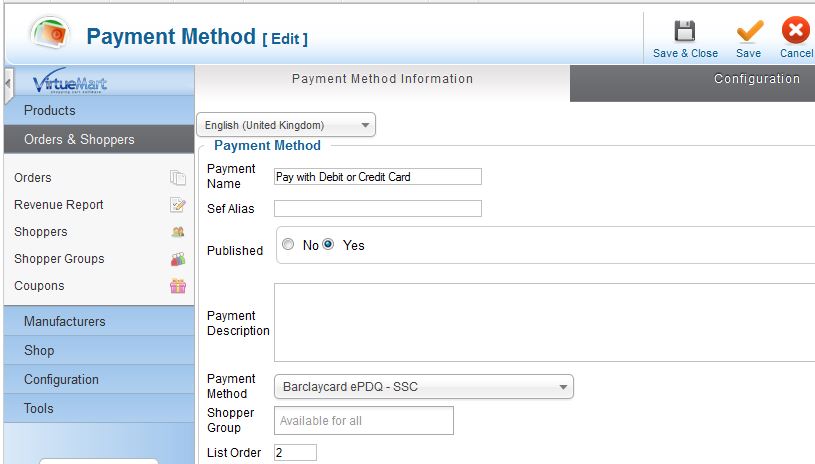 Click Save & Close You will see Barclaycard ePDQ in the payment method list with a green tick next to it. If you see a red tick, click it to change it to a green tick to publish the plugin. 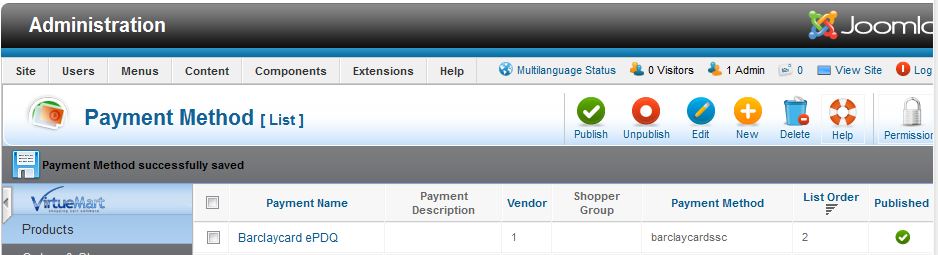 Setting up the plugin to update Virtuemart after a payment. Click on configuration. look for the following section at the base of the page. URL for payments status "accepted", "on hold" or "uncertain". substitute the URL of your own online shop in place of www.yourstore.com https://www.yourstore.com/index.php?option=com_virtuemart&view=pluginresponse&task=pluginresponsereceived&ssctype=success URL for payments status "cancelled by the client" or "too many rejections by the acquirer". http://www.yourstore.com/index.php?option=com_virtuemart&view=pluginresponse&task=pluginresponsereceived&ssctype=cancel SHA-OUT pass phrase The SHA-OUT pass phrase defined by you in the Virtuemart plugin setup. SHA-IN pass phrase The SHA-IN pass phrase defined by you in the Virtuemart plugin setup. Go to the Barclaycard admin page Configuaration->Technical Information->Transaction Feedback and set the sections marked in red as follows. Other parts of the page can be ignored. 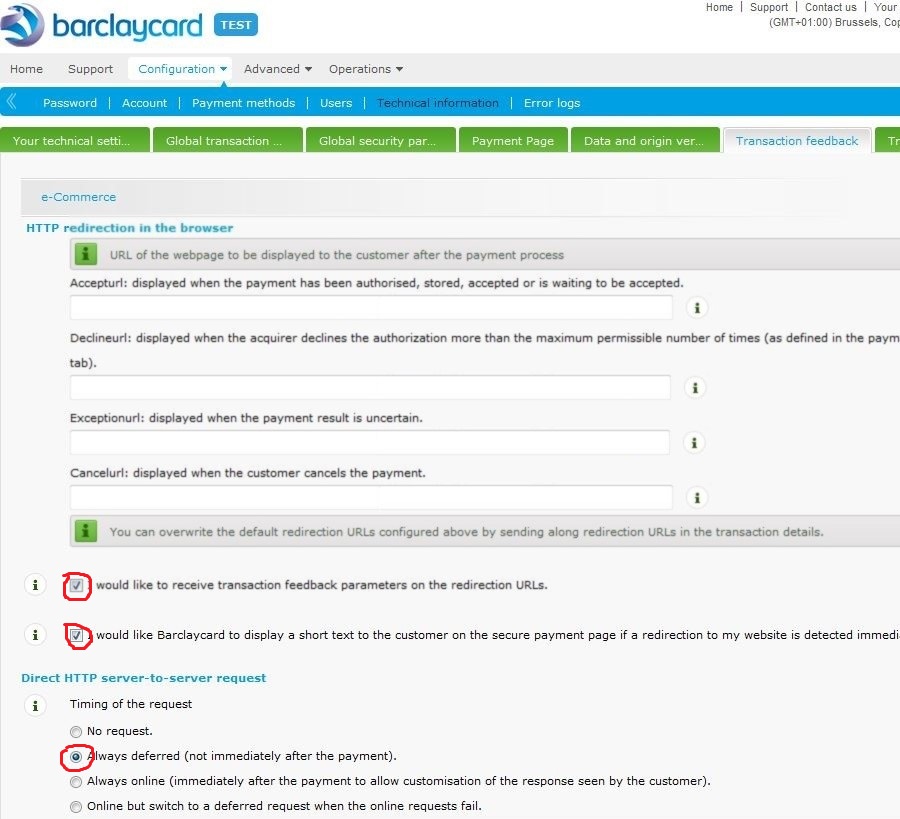 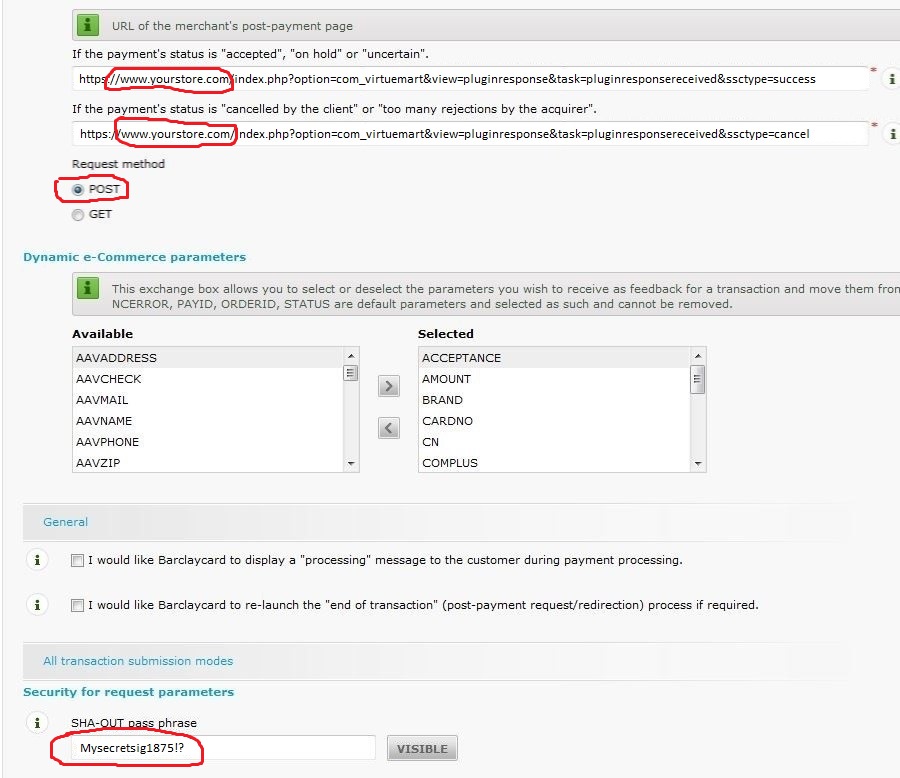 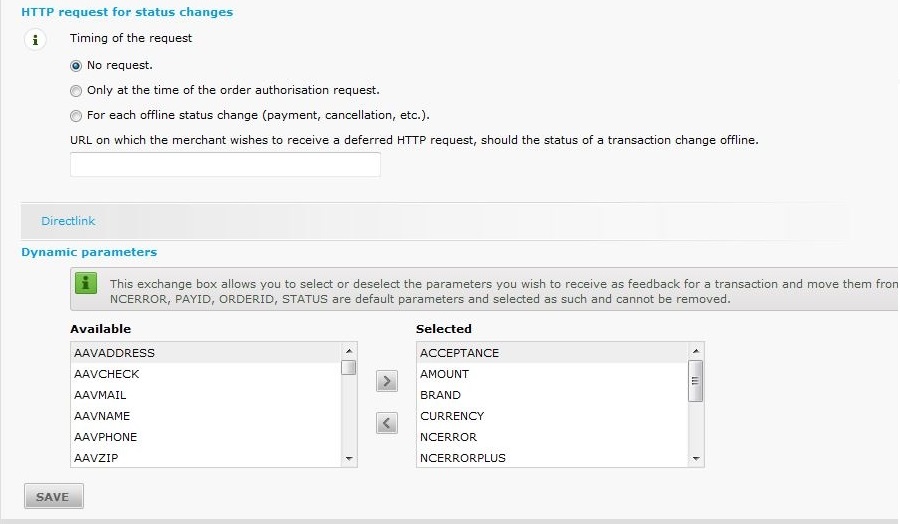 Then go to the Transaction Feedback page. Configuaration->Technical Information->Transaction Feedback and copy your SHA-OUT Pass value defined by you in the Virtuemart plugin setup. 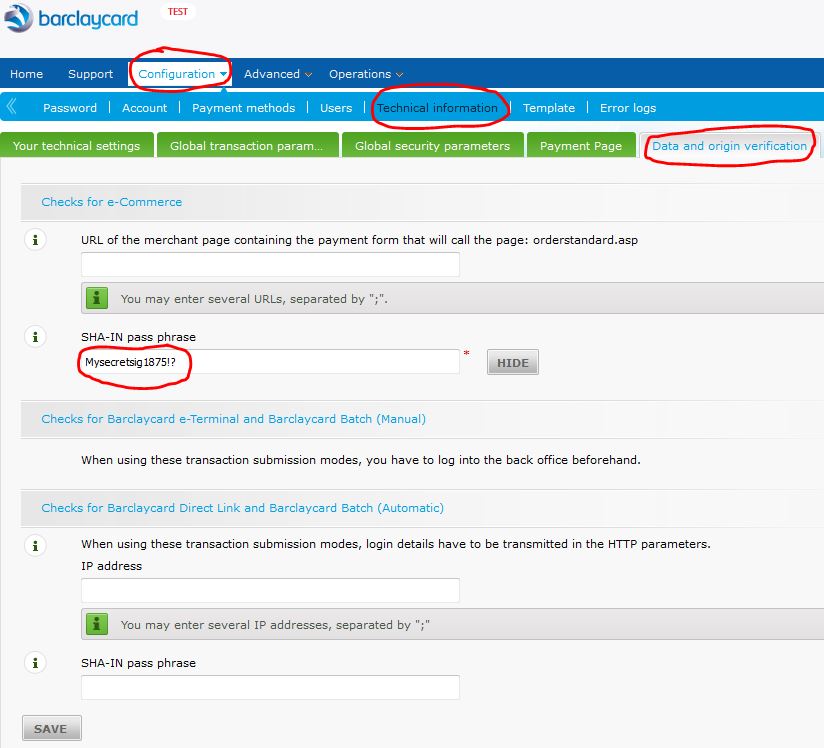 |