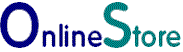Installation of the |
PayPal Checkout (New)
Stripe Payments
Authorize.Net
WorldPay
Barclaycard
Tyl by NatWest
Demo
Contact Us
|
How to install the plugin Download the plugin and save it to your hard drive. Start Joomla, and click on the Extension Manager, Upload Package File, Browse and locate the folder in which you saved paypalpaymentsadvanced.zip 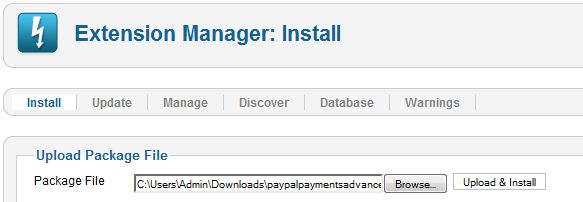 Click Upload and Install. If successful the following message will appear. 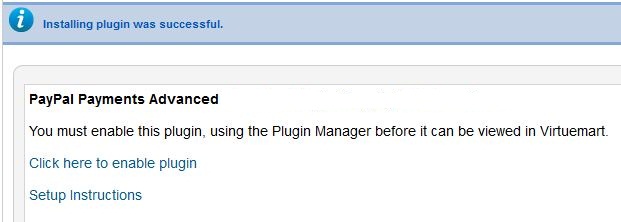 Click the link Click here to enable plugin. This will take you to the plugin manager. Tlick the small red status button to enable the plugin. 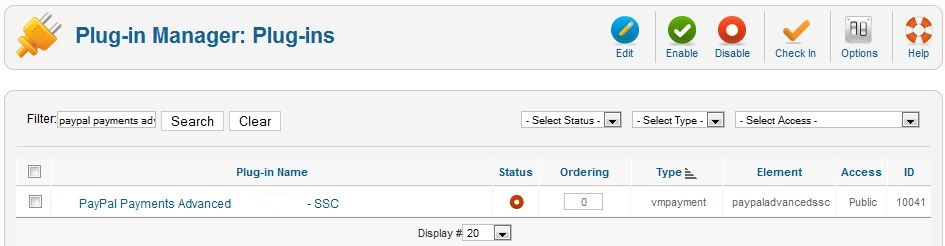 Click Virtuemart Payment Methods. New. The Payment Name box contains the name that the customer will see. Type something like "Pay by Credit Card or PayPal". Select PayPal Payments Advanced - SSC from the Payment Method drop down menu. Tick the Published Yes box. Then Save. 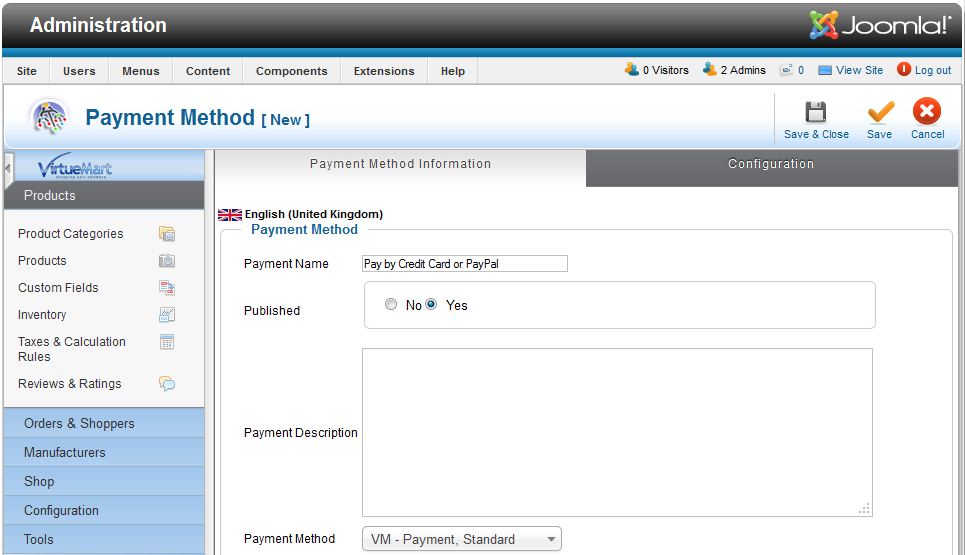 Enter your PayPal API username, password and signature, then save. 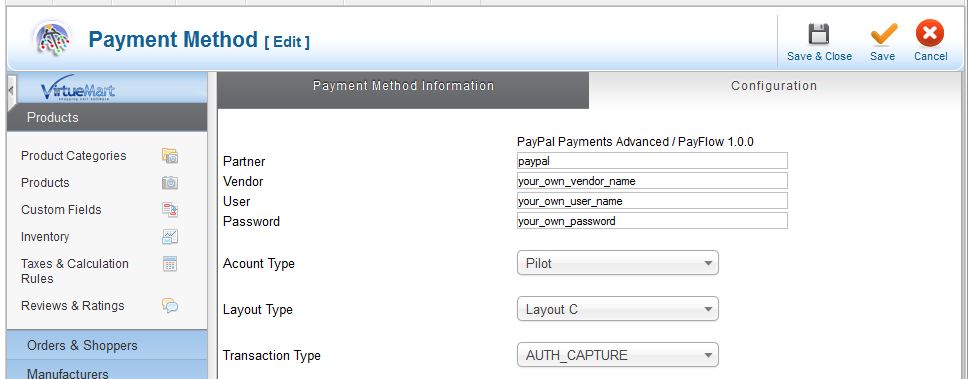 PayPal Manager: You must also configure your paypal manager at https://manager.paypal.com. Below are the mimimum options that you must set up. Setup - Test or Live Mode Unless you have a live account you will only see the test option here. 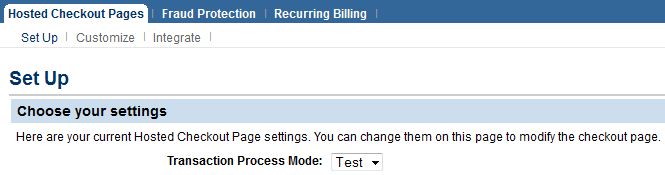 Add PayPal Express Checkout To add PayPal as a payment method in addition to credit card payment enter your PayPal email address and PayPal sandbox address if you have one. 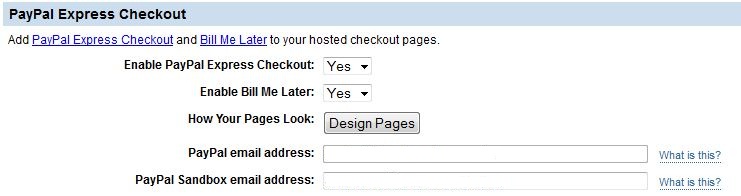 Silent Post Set "Use Silent Post" to Yes Leave "Enter Silent Post URL" blank  Purchase this Plugin 12 month user support and upgrades with easy to follow instructions, includes free installation if you can not install the plugin your self. Screenshots/Download Screenshoots and overview of the plugin. |