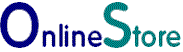Google Adwords Tracking Code |
|
How to get your Adwords Tracking
code. To track conversions you need copy your tracking id, which is contain in a small snippet of HTML code from your adwords account to your Virtuemart plugin setup page. Example Adwords Code Snippet <script type="text/javascript">
Login to your Adwords Account Click the Tools tab, and select Conversions from the drop-down menu.
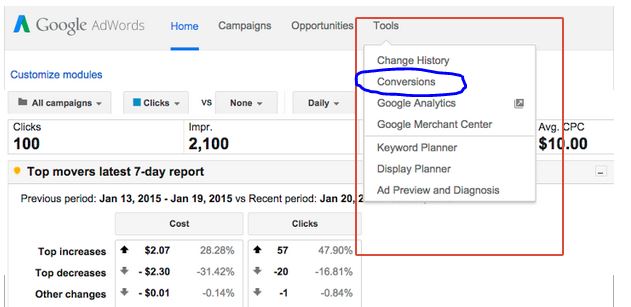 Click the red + Conversion button. 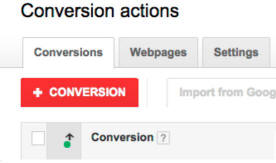 Choose a name for the Conversion In the "Conversion name" field, enter a name for the conversion so you can identitify it later. For example you might choose "Virtuemart PayPal Orders" Then from the from the "Source" menu, select "Webpage" Click the Save and continue button. 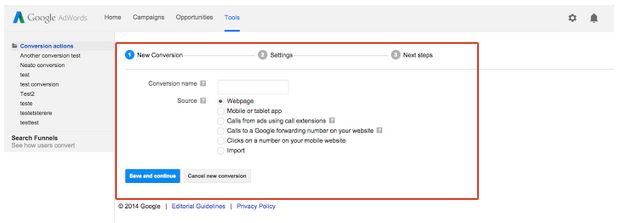 Select the Category In the Conversion category field, select the category that best applies to you. Select "Other" if you are not sure or if none of the categories apply. The category your select does not effect the way the conversions are recorded. In the "Conversion window" menu, choose how long to track conversions for after an "Ad Click" . This can range from a week to 90 days. Count "Unique" or "All Conversions" In the Count menu choose "Unique" or "All Conversions" For tracking sales select "All Conversions", but for leads use "Unqiue". Conversion Values Choose if each conversion has the same value, varying values or if you do not want to count values. Tracking indicator Select if you want to show a "Google Sites Stats" notification on your confirmation page. This tells your customers that you are using Adwords conversion tracking. 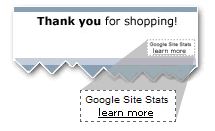 Click Save and continue. Choose either "I make changes to the code" This will generate a code snippet for you to cut and paste. Select the snippet with the mouse and press Control and C on your keyboard at the same time to copy the snippet. or "Someone else makes changes to the code" This will send an email to your web designer or whoever makes the changes to your site for you. Paste the code in to your plugin Login to your Virtuemart and go to your Online Store plugin. Look for the section called "Tracking Code" Paste the code snippet in to box provided and save. Press Control and V on your keboard at the same time to paste the snippet. |