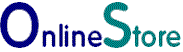Worldpay Plugin installation |
PayPal Checkout (New)
Stripe Payments
Authorize.Net
WorldPay
Barclaycard
Tyl by NatWest
Demo
Contact Us
|
Setup Instructions Login to the Joomla Extension Manager and the Upload Package File section. Click on browse and locate worldpayssc.zip in the folder which you saved it on your hard drive. 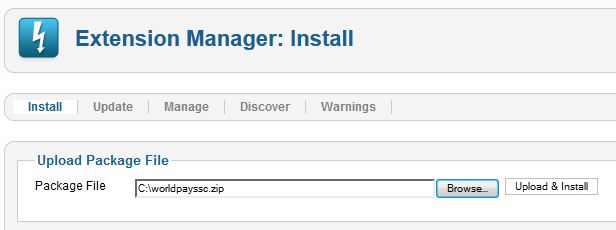 You must now enable the plugin before VirtueMart can view it. Go to the plugin manager. Type worldpay in the filter and click search button. Tick the box "Worldpay HTML Redirect - SSC" and click Enable. 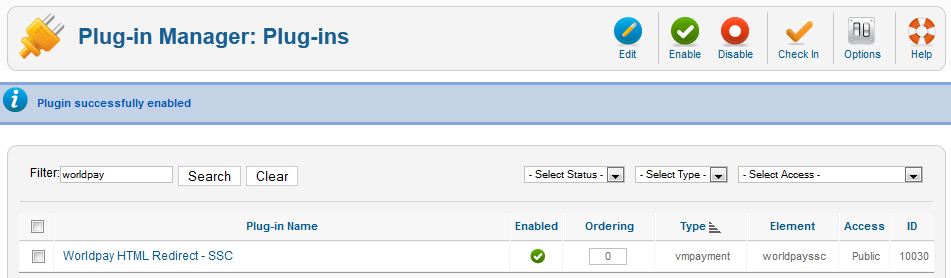 Go to Virtuemart. Click Payment Methods. Click new and you will see the following. Type the name you wish to give the payment method in the name box and select the payment method from the drop down menu. Set published to 'Yes'. 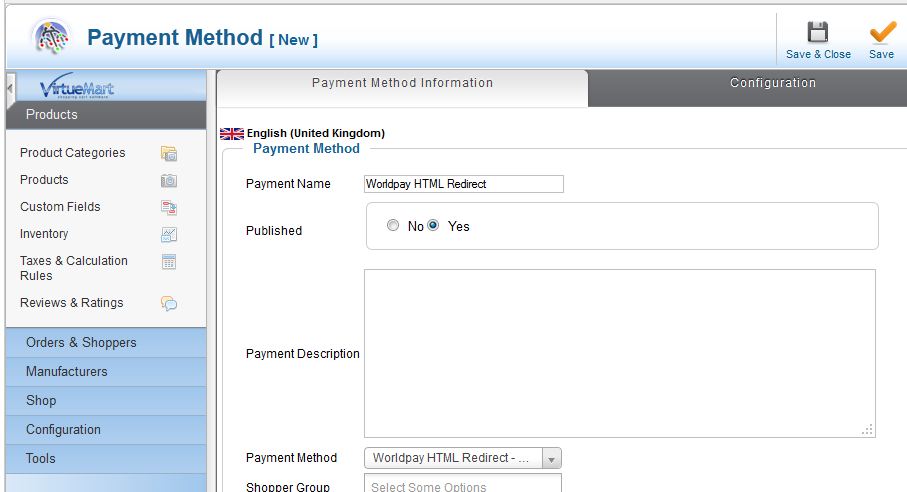 Worldpay Setup Click on configuration tab and enter your worldpay Installation ID. All other setting may be left at default values. 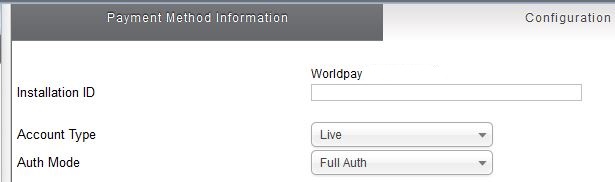 Scroll down the Virtuemart WorldPay setup page until you come to the Payment Response URL This is unique to each setup. 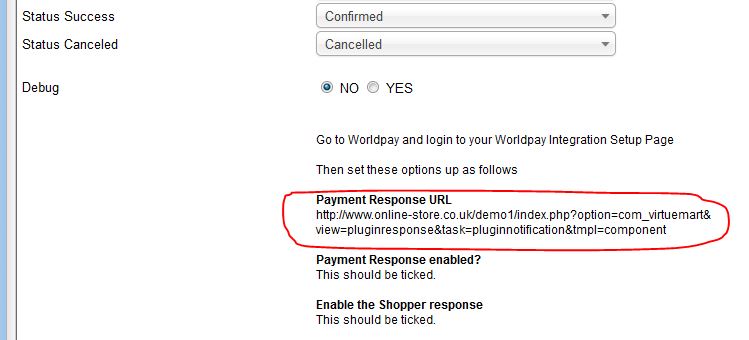 Copy the Payment Response URL and login to your WorldPay Integration Setup Page Then set these options up as follows Payment Response URL Use the URL that you copied from Virtuemart. It is something like this. http://your_website/you_joomla_folder/index.php? option=com_virtuemart& view=pluginresponse& task=pluginnotification&tmpl=component
Payment Response enabled?
This should be ticked.
Enable the Shopper response
This should be ticked.
Payment Response Password (Optional) This helps validate the payment response has been sent by Worldpay. Login in your Virtuemart WorldPay plugin setup and set Enable Payment Notifications to Yes Enter a password chosen by you and save.  Login to the Worldpay Merchant interface. Select either your test or production enviroment. Enter the password in to the Payment Response field and save. This must exactly match the value in the Virtuemart plugin setup. MD5 Encryption (Optional) This adds an encrypted signature to your order that stops any of the parameters such as price from been changed after the order has been made. To enable. Login in your Virtuemart Setup Set enable MD5 encryption to Yes  Create an MD5 secret word and save. This should be a string of 20 to 30 characters, containing both lower and uppercase letters, numbers or punctuation. Save this. Login in your Worldpay adminastrative page Enter the MD5 secret word. This must exactly match the one in your Virtuemart plugin setup. Either set the signature field to instId:amount:currency:cartId or leave it blank. If left blank it will use the values sent by the plugin. Save the changes you have made, then make a test order. 
Purchase this Plugin 12 month user support and upgrades with easy to follow instructions, includes free installation if you can not install the plugin your self. Screenshots/Download Screenshoots and overview of the plugin. |