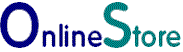|
Installation of the |
PayPal Checkout (New)
Stripe Payments
Authorize.Net
WorldPay
Barclaycard
Tyl by NatWest
Demo
Contact Us
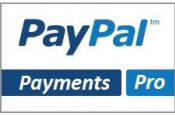 Change Log Details of this and previous versions. |
Screenshots Customer View The entire order process begin and ends on the merchant's website. The customer enters their credit card details directly on to a page on the merchants site. The billing address is part of the credit card verification process, and so it is shown above the card details where it can easily be edited. Depending on your template and the layout you choose you may wish to display the shopping cart totals next to the card details.  Customer View: Order Comfirmation Page. After the order is completed the shopping cart is emptied. A thank you message is shown with the order details, totals and currency used. 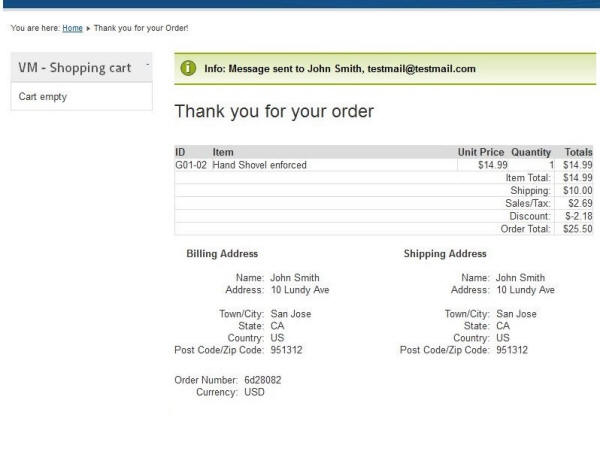 Merchant View Virtuemart Setup and Configuration. This is set up using the merchants API Username, Password and Signature which can be found in their PayPal account. 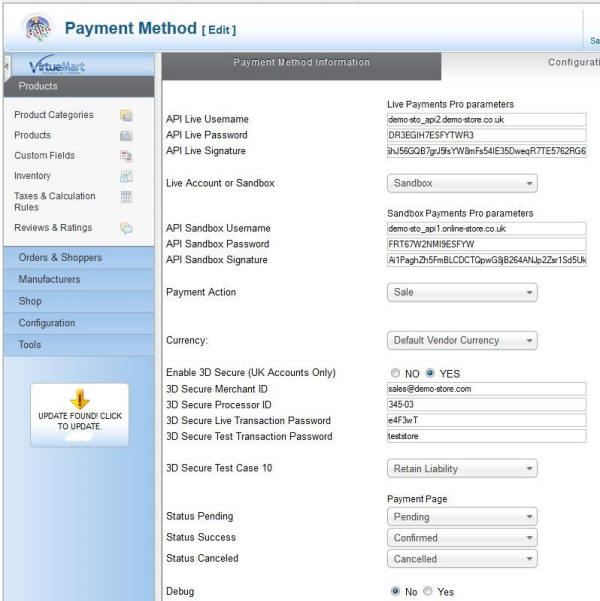 Please note:
|